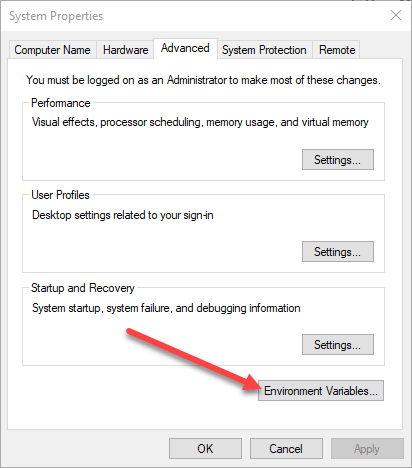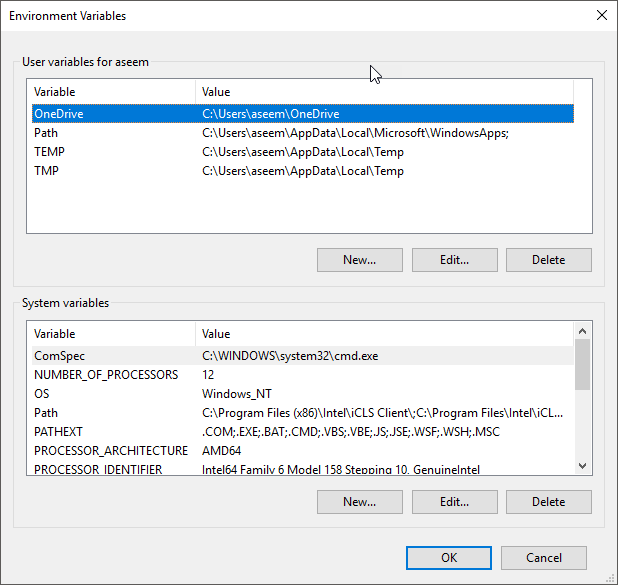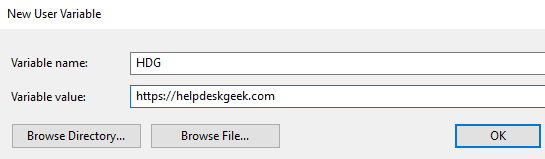Messing up Graphically
Posted: 14 Nov 2018, 18:38
I have a clean install of Win 10 with the latest Windows updates and my system drivers. Every single time I use it, at the first touch of any button it has graphic issues, and parts are ghosting/remain over top of other parts, like they are not closing. And some buttons disappear under it, you have to guess/click where you know they should be. I have uninstalled and reinstalled once.
Win 10 64 bit
Installed from the Ms store
Sys Specs:
https://snag.gy/EX9IYH.jpg
Win 10 64 bit
Installed from the Ms store
Sys Specs:
Code: Select all
i7-6700K Quad-Core - 4.0GHz BX80662I76700K
GA-Z270XP-SLI - socket 1151
Sound Blaster Z
G.SKILL TridentZ Series 32GB DDR4 3200 Model F4-3200C14D-32GTZSW
Gigabyte AORUS GeForce RTX 2080 8G
SSD - Samsung M2 EVO 850 500GB port 0
Corsair HX850i Power Supply
Win 10 Pro 64bit
LG 32GK850G-B 32" QHD Gaming Monitor with 165Hz Refresh Rate,l G-Sync