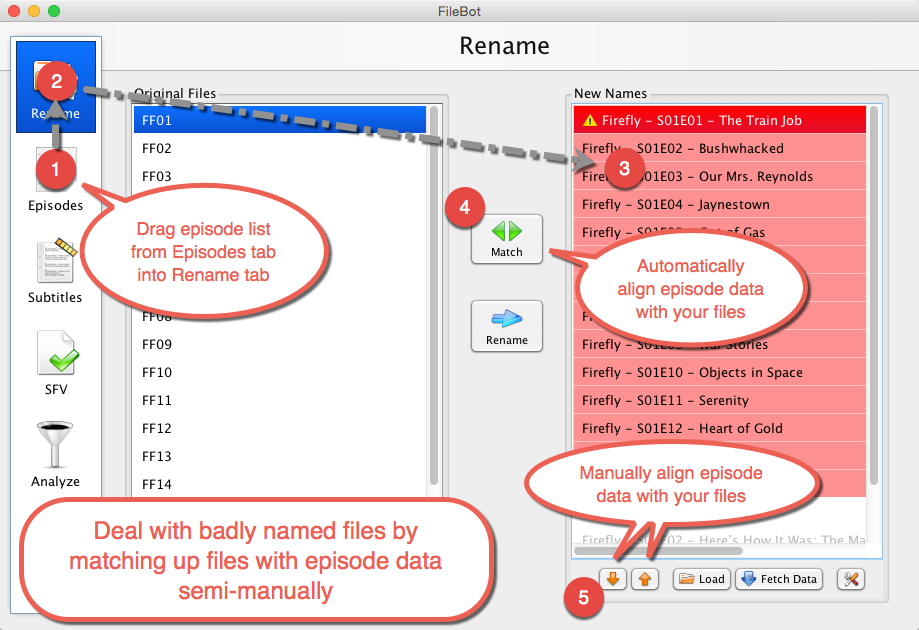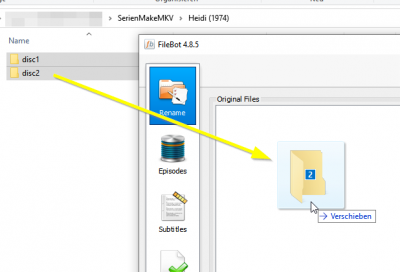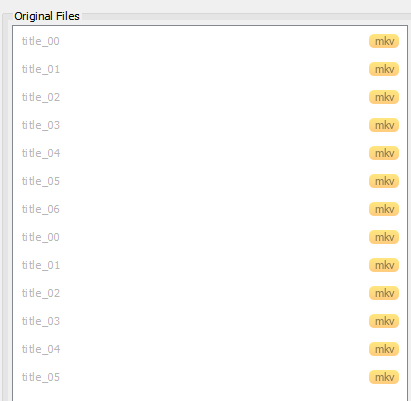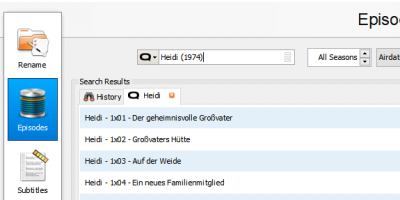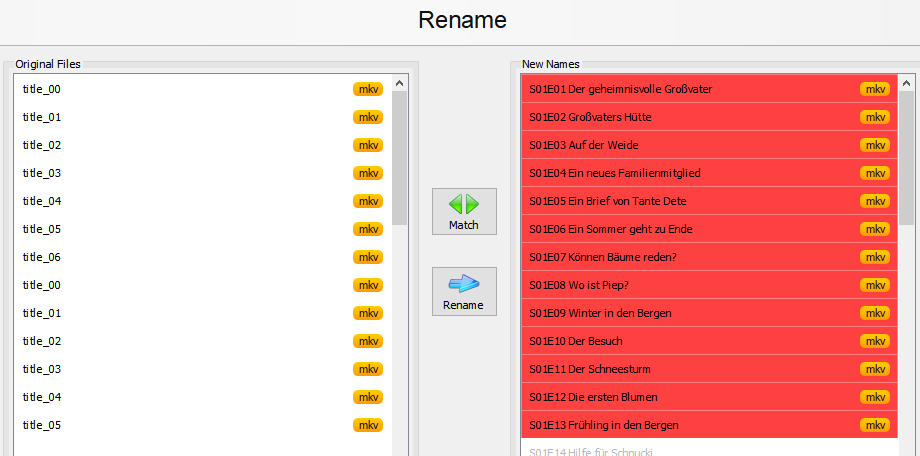ASUDave wrote: ↑28 Jun 2019, 00:38
Is there anywhere to get the non-episode bonus feature data?
1.) The file size of the bonus content should be much smaller than those of the episodes
2.) Bonus content usually does not contain multiple audio tracks in different languages (drag and drop the complete folder to MKVToolNix GUI to check which MKVs contain multiple audio tracks)
After you determined the bonus files, move them to a subfolder depending on your used media player:
Plex -> Organized in Subdirectories -> "Other/"
https://support.plex.tv/articles/local- ... nd-extras/
Emby -> Movie extras -> "extras/"
https://github.com/MediaBrowser/Wiki/wiki/Movie-naming
Kodi -> "Extras/"
https://kodi.wiki/view/Add-on:Extras
If you need auto-naming of bonus content: Good luck ^^
My suggestion is to leave the bonus content on disc. If you really want to view it, grab the disc instead of ripping all this content. And of course many bonus content does not really make sense without having read the disc menus before, as they often explain the (tiny) clips. The only bonus contents I rip are full documentations or short movies that have its own IMDB entry. Or if you really want the bonus content: Take your time and view / name everything manually.
Now your content looks like this:
Code: Select all
/Showname (2019)/disc1/title_00.mkv
/Showname (2019)/disc1/title_01.mkv
...
/Showname (2019)/disc2/title_00.mkv
/Showname (2019)/disc2/title_01.mkv
...
/Showname (2019)/Other/title_14.mkv
...
As the disc folders now contain only episodes you can easily drag & drop all the disc1, disc2... folders to Filebot:
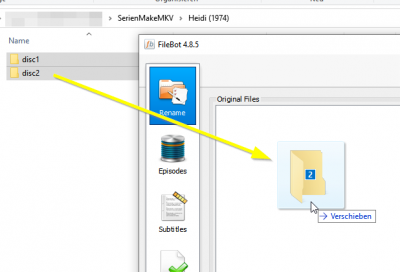
Altough the list contains "doubles" it lists all episodes of the different subfolders in the correct order:
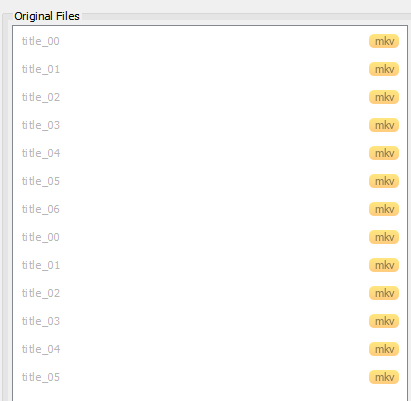
After that open the "Episodes" tab and search for the TV show:
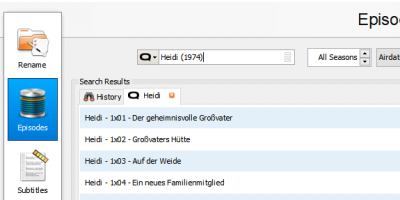
Now select the episodes and drag & drop them to the "Rename" tab -> New Names:
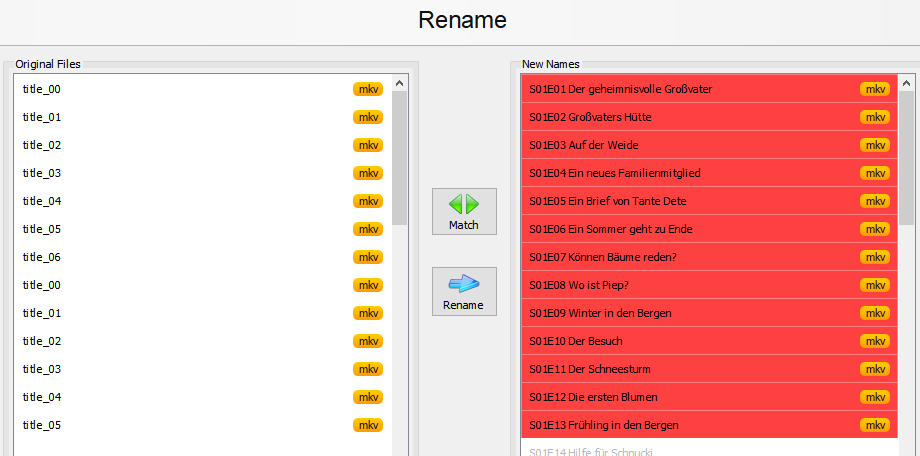
Now press "rename" and you're nearly done: In a final step move all mkv files to "/Showname (2019)/" and delete all empty "discXY/" subfolders.
Another (better) option would be to create through the template of MakeMKV a file name based on the disc name. As you can change the name of the disc it could be "d1" for Disc 1. This will produce filenames like this:
Code: Select all
/Showname (2019)/d1_title_00.mkv
/Showname (2019)/d1_title_01.mkv
...
/Showname (2019)/d2_title_00.mkv
/Showname (2019)/d2_title_01.mkv
This will save you the last step to manually move the MKVs and remove the "discXY" subfolders.
P.S.:
- Consider creating a backup before a wrong renaming forces you to re-rip everything

- Some TV show discs contain random episodes. There is no way to automatically name them. You need to add "s05e21, s02e14..." to the filename through MakeMKV. Examples are Disney Short Movies or Paw Patrol.
- Some TV show discs have fake tracks so double check if the amount of episodes per discs match the amount of selected tracks in MakeMKV