-----------------------------------------------------------------------------------------------
Advanced Context Menu & Cool Scripts Pack for Windows
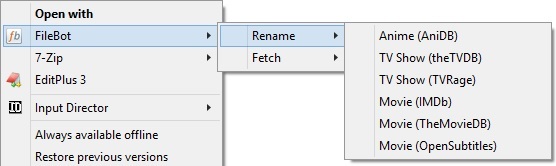
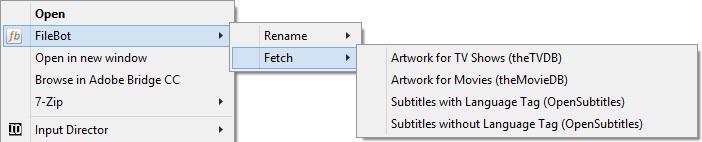

Features Include:
- Single file download automated live installer/uninstaller
- Anime Rename (AniDB) via file or folder
- TV Show Rename (theTVDB) via file or folder
- TV Show Rename (TVRage) via file or folder
- Movie Rename (IMDb) via file or folder
- Movie Rename (theMovieDB) via file or folder
- Movie Rename (OpenSubtitles) via file or folder
- Fetch Artwork for TV Shows (theTVDB) via file or folder
- Fetch Artwork for Movies (theMovieDB) via file or folder
- Fetch one or multiple Subtitle languages (from OpenSubtitles) per file or per folder with or without language tag
- Schedule Folder Watch for Automated Subtitle Downloads in Multiple Languages (NEW!)
- Includes support for UNC paths (network shares)
- All rename schemes based on "Ithiel's super crazy renaming scheme for perfectionists!" (http://www.filebot.net/forums/viewtopic ... &t=2#p7320)
- Option to use a cloud based (centrally updated) naming scheme or your own internam scheme
- Cloud Based Naming scheme is pulled directly from GitHub source files, meaning that it is always the most up to date version (when I fix/improve things, etc)
- Easy setup process allowing you to configure things the way you want without needing to edit registry or settings files.
- Improved compatibility for machines with multiple different security configurations
Bundled Tools (the Cool Scripts):
- OpenSubtitles login script v1.0 (simply double click, then enter your login details)
- Subtitle Language Tag removal scripts v1.0 (drag and drop files on the script for magic)
- Subtitle Fetch Multi-Language Language Selector v1.2 (allows you to quickly change what language(s) 'Fetch Subtitles' and 'Watch' sources). Updated!
- Filebot Auto Jar Updater v1.4 (just double click and it will download and swap out your filebot.jar for the latest version)
Prerequisites:
- Requires Windows 7 or higher
- Requires Powershell (should already be installed as standard on Windows 7 and 8)
- Requires FileBot version of 3.8-r1968 or newer
- Must be logged in from an administrator account
- Assumes FileBot is installed in C:\Program Files\FileBot\
Required Files:
Live Installer:
- Download: https://github.com/CapriciousSage/cmdle ... taller.cmd
- Preview: https://github.com/CapriciousSage/cmdle ... taller.cmd
Install Instructions:
- Download the live installer from the link above
- Right click on the file, go to properties, click 'Unblock' on the general tab, then click 'OK'.
- If using an 'active' antivirus that prevents registry changes (some versions of Norton and the like), please temporarily deactivate it.
- Double click the file and wait a few seconds while it downloads the latest installer.
- Select 'Yes' to install.
- When prompted, follow the instructions and enter the output path where you want to save your Anime, TV Shows, and Movies.
- If you would like to use the cloud based naming scheme, select 'yes' when prompted.
- If you would prefer to manage your own naming scheme, select 'no' and default files will be downloaded to "c:\program files\filebot\cmdlets"
- When prompted, input the number of languages you want the subtitle downloader to fetch (default is 1, there is no limit)
- When prompted, input the two character language code for the primary subtitle language (default is en, for English)
- If you requested more than 1 language, the input box will prompt you for each subsequent language individually.
- Once the setup is complete, the log file will open. Once the log file is closed, the command window will close as well.
- If you deactivated your antivirus, please be sure to reactivate it
- You're good to go!
- If/when stuff breaks or doesn't act the way you want, let me know here so I can fix it
Uninstall Instructions:
- Download the live installer from the link above.
- Right click on the file, go to properties, click 'Unblock' on the general tab, then click 'OK'.
- If using an 'active' antivirus that prevents registry changes (some versions of Norton and the like), please temporarily deactivate it.
- Double click the file and wait a few seconds while it downloads the latest installer.
- Select 'No' to uninstall
- Follow the prompts to either just remove the context menu or the local cmdlets and folder watch tasks as well.
- If you deactivated your antivirus, please be sure to reactivate it
Troubleshooting:
- Make sure you actually installed FileBot in "C:\Program Files\FileBot" and that it otherwise 'works'.
- You will need to be logged into an Administrator account for this to work.
- If the script doesn't open/run correctly, try right clicking on it and selecting 'Run as Administrator'.
- If using the live installer, it will try and download the latest setup file each time it is run, but if you have any problems, you can download the full context_menu_setup.cmd file from GitHub directly.
Optional Instructions:
- Subtitles can be downloaded either with or without a language tag (ie. "show name s01e01.eng.srt"), however a language tag removal script will also be created in your cmdlets folder during the install. To remove the language tag from existing subtitles, you can either use the rename context menu or drag/drop the srt files onto remove-language-tag.cmd to remove the '.eng' bit automatically.
- If you want to download a lot of subtitles, run opensubtitles_login.cmd before fetching the subtitles (it is created in cmdlets folder during setup). This will let you log into OpenSubtitles.org with your account (if you don't have one, signup there for free). Logged in users have a higher anti-leech limit (and VIP Logged in users more-so).
- Remember that you can set/change your subtitle download language by running 'change_subtitle_fetch_language.cmd', which will be created in 'C:\Program Files\FileBot\cmdlets'.
- Want to be able to use the context menu for selecting more than 15 files from an explorer window? Follow this guide (or just run the desired function on the parent folder, which will affect all sub folders and sub files anyway).
Installing Updates:
- If upgrading from an earlier release (or went tweaking and want to reset), please be sure to uninstall before reinstalling.
- Remember that if you select the option to remove cmdlets during the uninstall, it will also remove the locally created groovy/scheme files.
- If using the GitHub source for the rename schedule (default), you'll always be pulling the most up to date code every time you rename a file.
DISCLAIMER: These scripts (all ~2200 lines of 'em!) have been provided 'as is', with no warranty given or implied. Use at your own risk.
Always personally inspect a reg file before running, regardless of who wrote it, where it came from, or what it is meant to do.
PLEASE NOTE: For users running 1.6.0 or earlier, please ensure that you re-download the live installer before updating as the live installer has also been changed (performance improvement).
KNOWN BUGS:
- Folder watcher currently does not support paths with ampersands in them.
--------------------------------------------------------------
Like what you see? Donate to FileBot via PayPal
